After you have filled out the registration form and downloaded Milky Way app, You will be contacted by one of the MWA team members with your credentials (username and password)
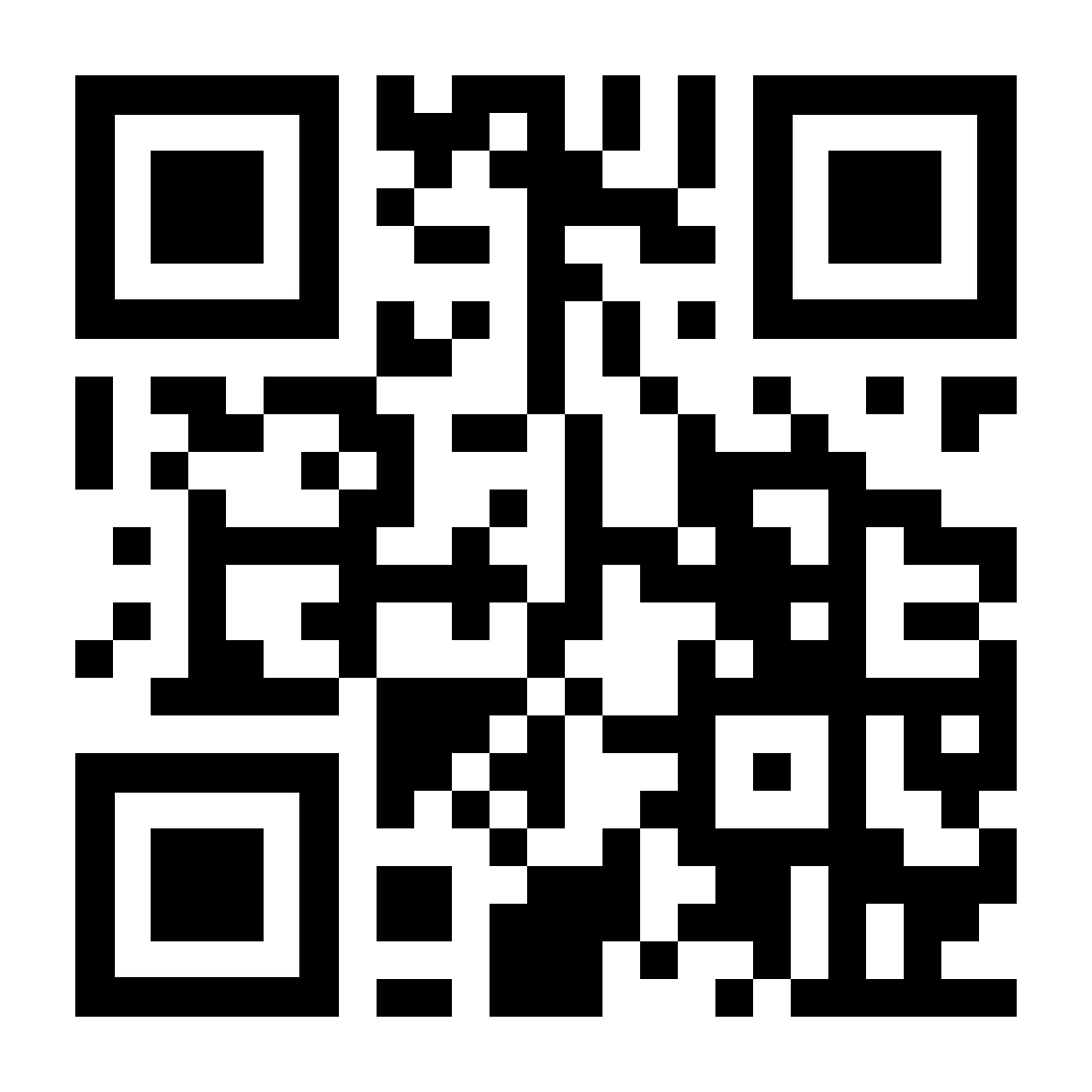 be sure to hold the camera close to the QR code.
(NOT COMPATIBLE WITH GOOGLE CHROME ONLY STANDARD ANDROID BROWSER)
be sure to hold the camera close to the QR code.
(NOT COMPATIBLE WITH GOOGLE CHROME ONLY STANDARD ANDROID BROWSER)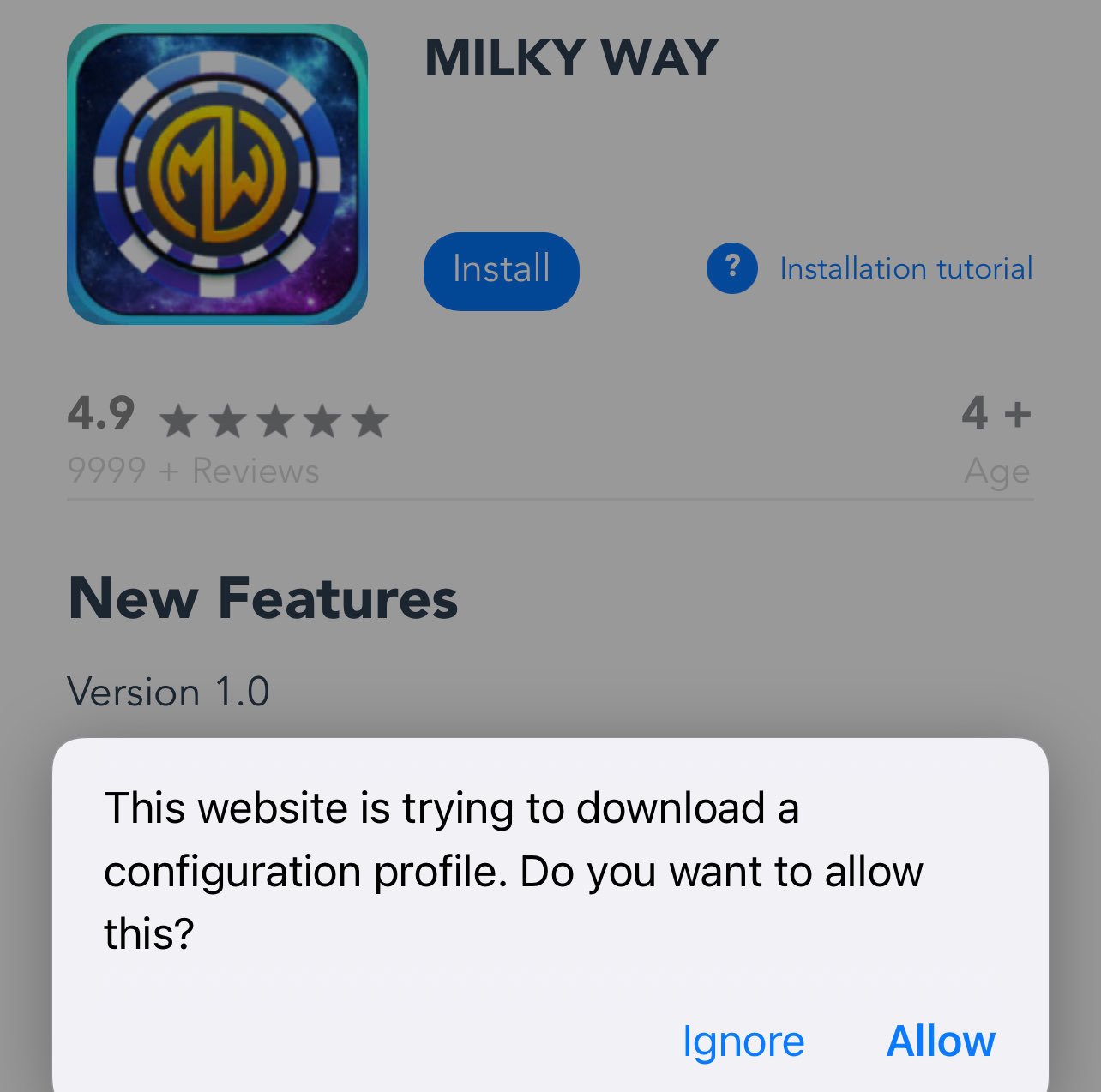
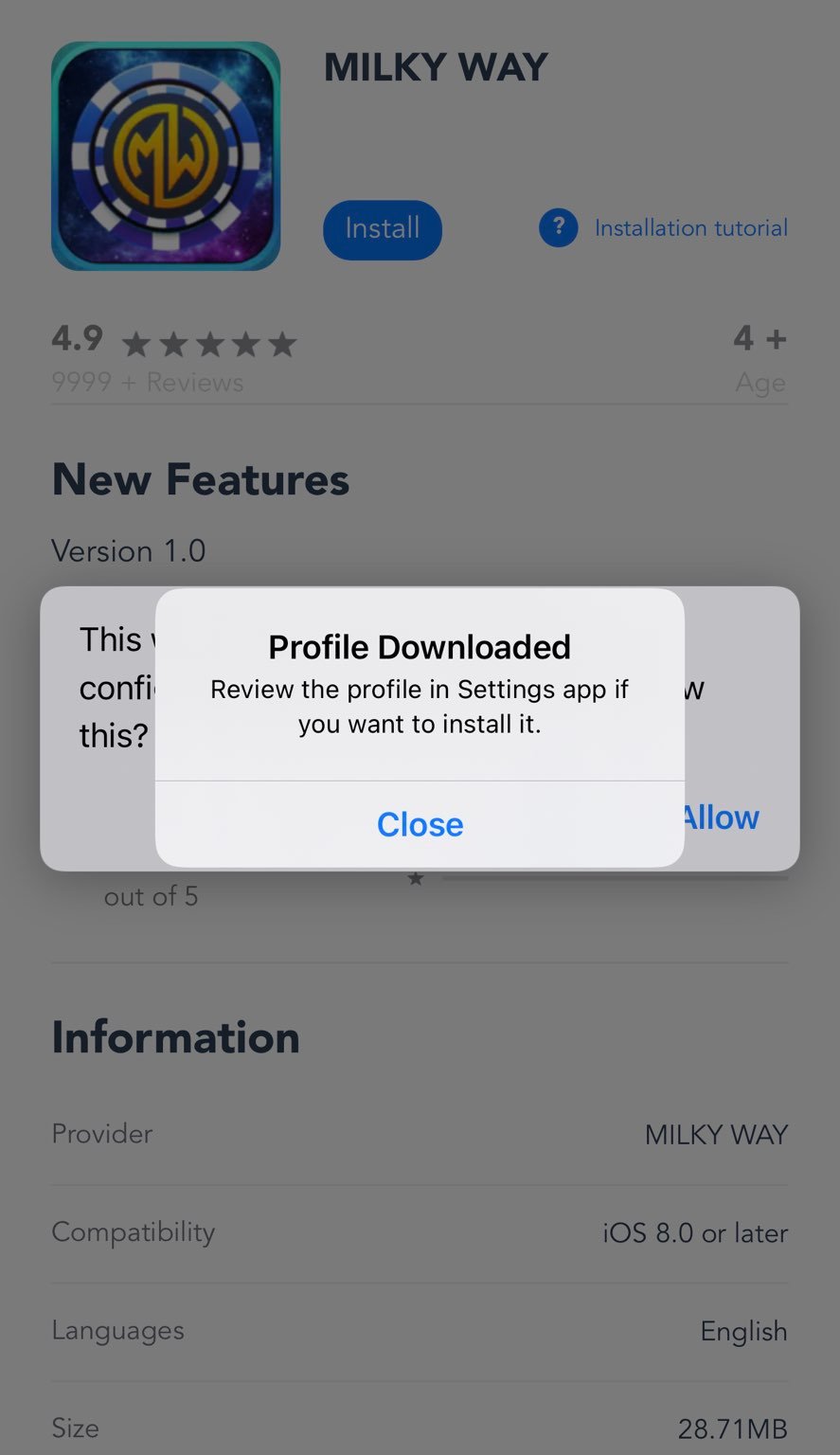
Follow these Stages to verify